5.5. Using “Zipper” Tools to Submit Files
In extremely rare cases Syscob Support may need to request that an exporter send copies of files to Syscob to enable diagnosis or recover of the exporter system. For example, database relationships or content may be so corrupt that the normal automated mechanisms provided with the application cannot be relied upon to properly recover the database to a usable state. In such a situation the exporter will need to send the database files to Syscob for manual recovery.
To enable submissions of specific file sets that may be needed in such cases Syscob supplies four [4] utilities to collect a file set for sending to Syscob. Alternately, an “all in one” eProvide tool which can collect any of these, and other, files sets is described on this FAQ: eProvide Diagnostics page of the Frequently Asked Questions pages. All of these utilities can be downloaded from the Collection Tools section of the Tools Repository on the Syscob web site. Use of each collection utility is presented in the following sections.
eDataZip Export-It Data Zipper
When asked by Syscob Support to “send us your data files” (so that they may be analyzed or repaired) the process is very simple. Just run the eDataZip tool. This utility can be run from the web (although one or more dialogs may need to be answered to allow it to execute). This utility should also be in the folder of the “local” drive.
When eDataZip starts it shows a small window with a “bouncing” bar to indicate activity while it collects the requested database files into a “spanned” [] archive. That window will look like this:
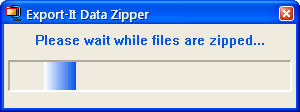
When the archiving is complete an Information dialog, like the one below, appears. This lists the files which are “parts” of the “spanned” archive. Each file is 2 Megabytes, or less, in size to allow submission by email. There is always a file named , but the presence of any more “part” files (, , et cetera) will depend on the total size of the archive.

To submit the archive to Syscob create as many email messages to support@syscob.com.au as are necessary to allow attaching no more than four [4] “part” files per email message (see Attachment Limits below for explanation). Be sure to send all of the “part” files to Syscob Support—only when all of the parts have been received can the “spanned” archive be “unzipped” for analysis or repair.
WARNING — When data files are sent to Syscob for repair the Export-It application must not be used until the repaired files are returned and the accompanying instructions followed. Any work done while Syscob is repairing the database files will be lost when the repaired files are returned!
eLogZip Export-It Log Zipper
When asked by Syscob Support to “send us your log files” (so that they may be analyzed to assist with resolution of an issue) the process is equally simple. Just run the eLogZip tool. This utility can be run from the web (although one or more dialogs may need to be answered to allow it to execute). This utility should also be in the folder of the “local” drive.
When eLogZip starts it shows a small window with a “bouncing” bar to indicate activity while it collects the requested log files into a “spanned” [] archive. That window will look like this:
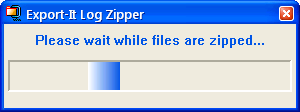
When the archiving is complete an Information dialog, like the one below, will appear. It lists the files which are “parts” of the “spanned” archive. Each file is 2 Megabytes [2 Mb], or less, in size to allow submission by email. There will always be a file named , but any more “part” files (, , et cetera) will depend on the total size of the archive.
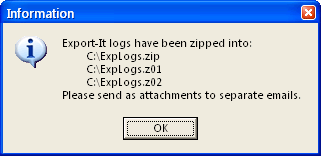
To submit the archive to Syscob create as many email messages to support@syscob.com.au as are necessary to allow attaching no more than four [4] “part” files per email message. Be sure to send all of the “part” files to Syscob Support—only when all of the parts have been received can the “spanned” archive be “unzipped” for analysis.
eMailZip Export-It SPAM Zipper
Sometimes Syscob Support will request that SPAM traffic, email messages received by SEDI which are not from acceptable EDI partners or not in proper SEDI format, be submitted for analysis or recovery of “lost” EDI responses. In such a case run the eMailZip tool. This utility can be run from the web (although one or more dialogs may need to be answered to allow it to execute). This utility should also be in the folder of the “local” drive.
As for the prior utilities an Export-It SPAM Zipper window with a “bouncing” bar will appear in screen center to indicate activity while it collects the requested SPAM files into a “spanned” [] archive. When the archiving is complete an Information dialog, like the ones above, will appear that lists the files which are “parts” of the “spanned” archive. There may be one or more files in that list.
To submit the archive to Syscob create as many email messages to support@syscob.com.au as are necessary to allow attaching no more than four [4] “part” files per email message. Be sure to send all of the “part” files to Syscob Support—only when all of the parts have been received can the “spanned” archive be “unzipped” for analysis.
ePlusZip Export-It Plus Data Zipper
The process for submitting Export-It Plus data files is the same as described above for Export-It data, except that the “zipper” utility is the ePlusZip tool (which can also be run from the web) and the names of the “spanned” archive “part” files are , , , et cetera. And the same WARNING as above, that the Export-It Plus application must not be used until files submitted for repair by Syscob are returned, applies.
As for the other file set collection utilities an Export-It Plus Data Zipper window with a “bouncing” bar will appear in screen center to indicate activity while it collects the requested database files into a “spanned” [] archive. When the archiving is complete an Information dialog, similar to the ones above, will appear that lists the files which are “parts” of the “spanned” archive of Export-It Plus database files. There may be one or more “part” files listed in this dialog.
Attachment Limits
Although web standards do not restrict the size of attachments to email traffic some mail servers, both those of ISPs and larger companies, may impose a policy that restricts the total size of attachments (including images like logos in signatures). Such a policy limit can vary, but the most common one in Australia is 10 megabytes [10 Mb]. That is why Syscob recommends attachment of no more than four [4] archive “part” files (i.e. 8 Mb or less) to any single email message.
When an exporter has its own SMTP server(s) then a smaller limit may be imposed by company policy. In such a case it may be necessary to contact the mail administrator, or IT staff, to find out what that limit may be. If it is less than 2 Mb (the size of a “part” file) then it cannot be used. In that case either use a webmail system, like Hotmail or Live mail or Yahoo!, to submit the “part” files or contact Syscob Support to arrange for FTP upload to our web site.
Upon receipt Syscob Support will repair or analyze the files and reply to the person that sent the email submission. If a reply to another party is desired then put that in the message body or include those parties as “CC” on the email message. Since data set submission is normally in response to a request from Syscob Support their arrival should be expected by Syscob as well as the reason for their submission. When a submission is unsolicited, or the situation has changed, please include any other information (such as a description of the problem or changed circumstances) in the body text of the email message to which the first “parts” of the file set are attached.
