5.3. Assuring Proper Windows® “Locale” Settings
The eSetUpOz analyzes Windows® “locale” and format settings against the requirements for Australian export software. When location is not Australia it provides instructions for resolving issue and it can also correct improper currency and/or date format settings for the proper Australian formats. Should any of these settings be incorrect, a common problem because Windows® defaults for installation are for a location and time zone that would be acceptable in Tijuana (but not for Australia), then export EDI agencies in Australia will reject any EDI Interchange created with the wrong “locale” settings.
This utility has been included in Syscob Export-It since the F-33 version. But if not already present at a site then it may be downloaded by clicking this link eSetUpOz (1.01 Mb) and saving the executable into the “local” folder (or the “local” folder when only Export-It Plus is installed).
Using eSetUpOz to Verify “Locale” Settings
When this utility is executed it opens a simple window in the center of the screen that looks like this when all settings are correct for an Australian exporter:
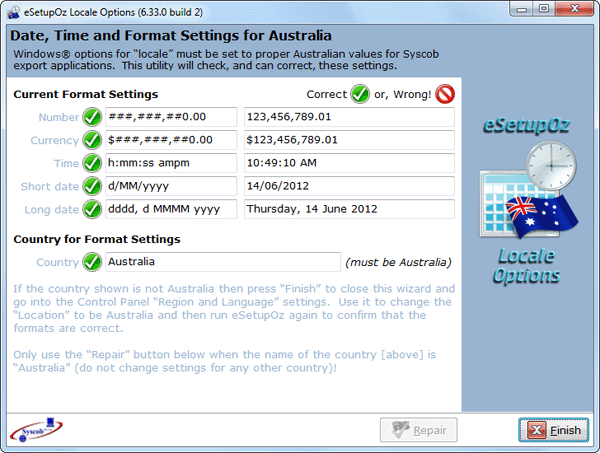
Should any setting be unacceptable the “tick in a green target” icon, seen above, would be changed to the red barred circle [“not allowed”] icon next to the incorrect setting(s). That is because any incorrect setting would not allow use of that machine for EDI in Australia. And a bad setting would also cause the button to be enabled (it is disabled in the example above because there is nothing needing repair).
And note the warning “Only use the “Repair” button below when the name of the country [above] is “Australia” (do not change settings for any other country)!” below the settings. Not only would altering formats for another country be wrong, but it would also not make the system acceptable for EDI in Australia as other settings (time zone, default character set, etc.) would not be correct.
After verifying that “locale” is correct, or changing it when it isn't, just press the button to close the window and exit from this diagnostic utility.
